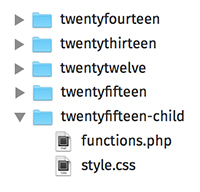Product labels describe a product as well as help it to stand out from competitors on the shelf. There are no set rules to follow when creating product labels and you have many choices in the layout, size, shape, colors and more. However, adhering to certain guidelines can certainly lead to a well-designed product label and, ultimately, more sales.
This article will outline the main aspects of creating an effective product label and provide tips you can use during the design process.
Choose the Right Design Software
The first step to creating your product label is deciding which software to use in the design process. There are many good graphic design software choices (Adobe InDesign, PagePlus, CorelDraw, Adobe Illustrator, Xara Designer Pro, Microsoft Publisher, etc.) available today. The best advice we can give here is to choose an application that you are comfortable using. It is important to know, however, that whichever software you choose should have the ability to save or export your artwork as an EPS file or PDF file. You may also want the ability to convert all fonts in the design file to outlines. Some printers will request that you do this because converting fonts to outlines transforms all text in your artwork into vector objects, ensuring that the appearance of the text remains as you see it on your screen when the art file is sent from your software to the printer. And obviously, you won't have any problems with missing or altered fonts if there are no fonts used in a document. For these reasons, Adobe Illustrator is highly recommended for the creation of your product label.

Colors
The colors used on your product label are very important as they can directly influence the buyer's purchasing decisions. Several factors should be considered when choosing the coloring for your product labels. For example, you should take into account the coloring of the container or, if the container is clear, you need to consider the color of the product and so on, as you don't want your product label to negatively impact these items.
Traditionally, red and yellow are colors that "urge" consumers to make a purchase, but this is not always the best choice. Fortunately, you don't have to make this decision all by yourself. There are several very good online tools that can assist you in your product label color decisions.ColorBlender and Adobe Kuler are two very good tools, but there are others out there as well.
And, again, remember that you want the product to stand out on the shelves when it's seen next to its competitors. So, before you start the design process for your product labels, do a little competitive research and analysis in some local stores.
Spot Color Versus Full Color-Printing

Directly related to the above, you should consider whether you want your product labels to be printed using spot or full-color (also called process or CMYK) printing. With spot colors, you are typically limited to choosing one, two or three single colors. In this type of printing, you may have just black ink on the printed piece, you may have black and blue ink, or you might choose black, red, and blue ink, and so on. Full-color printing is more complex and uses all four main printing colors (Cyan, Magenta, Yellow and Black) blended together to create the printed piece. Full-color printing is usually need if you want to reproduce a color photograph on your label.
Spot color printing has traditionally been the lower cost option, but the prices for many full-color printed label items are now very comparable in price. Most printers offer several options for product labels using both spot and full-color printing choices.
Fonts

Your font choices are important and deserve careful consideration and planning. Don't settle for the typical system fonts like Arial, Times New Roman, etc. when designing your product labels. Choose a font that will help the product to stand out, or one that captures the personality of the product. For example, if the product is a hot taco sauce, try a font that is fun or plays up to the spicy aspect of the product. Or, if the product is in the automotive market, try a bold font or one that portrays an aspect of toughness or longevity.
One of the most important considerations of font choice, however, is to ensure your text is easily readable - both from a distance of several feet (for the main text on the font) and from up close. You literally only have a few seconds to attract the attention of potential buyers, so your font must be easy to read at just a quick glance.
Obviously, there are tens of thousands of font choices. And, there are many online sources likeFonts.com and dafont.com for you to obtain fonts either at a low cost or completely free of charge. While you're here at CreativePro, just search for free fonts and you'll find literally hundreds of great fonts for your label projects. So, have some fun. Pick a font that goes well with the product and that is easy to read and you'll be fine.
Product / Company Name
It should go without saying, but be sure to feature the product and/or company name prominently on the label design, so that it is easily identifiable and the first thing the consumer notices. It is also important to stay as consistent with the look of the brand as possible so that customers can quickly find the product on the shelf next time they visit a retail center to purchase merchandise.
Label Material
Before beginning the actual design process, it is a good idea to choose the product label's material. Whatever your design, it ultimately needs to be in sync with your label material. Common label material choices are white, clear, cream colored, or even gold or silver foil. Choosing a white or foil material can help your design to stand out from the packaging, while choosing a clear label material may be useful to create a custom shape or to make the label better blend in with the product's container, which can be handy if the packaging is colored.
Graphics / Images
Professional graphics such as drawings or photographs can go a long way in regards to drawing attention to your product. If you don't have your own graphics or product photos, there are numerous sources online including iStockphoto and Bigstock where you can find inexpensive, highly professional images. You can choose from vector illustrations or photographs and the pricing is very reasonable, as little as just a few dollars per image. But be sure to check any licensing agreements for restrictions on usage. Remember the old adage that "a picture is worth 1,000 words"? Well, this is especially true on product labels.

Bleed or No Bleed?
"Bleed" essentially means that your artwork flows off the edges of the label. No bleed means your label has a white (or other label material color) border around the artwork. Bleed can refer to the overall layout, as well as text or graphics / pictures that extend to the edge of the label. Product labels that extend all the way to the edge of the label without margins are referred to as "bled off."
Label Size
Your label size choice will largely depend on the product's container / packaging. You will also have the option of designing a single label or using multiple labels for the front / back of the product. Front and back labels allow you to separate the branding / design on the front of the label from smaller-sized items like ingredients, instructions, etc. that can be placed on the back. But, purchasing two separate labels for the product may not be the most cost effective choice. Alternatively, you can also design a single "wrap-around" label in such a manner that would still allow you to design a front panel that is appealing and enticing, while leaving the smaller, more text-based items to the side or back, depending on how your packaging is configured.
Label Shape

The shape of your label can certainly help to draw attention to the product on the shelf. Most online and local label print shops offer many stock label shapes including rectangles, squares, ovals, circles, seals, hearts, and others. And, these same printers typically also offer the ability to order any custom shape you may need. Ordering a custom shape label may incur a one-time die charge. Whether there is a charge and the pricing varies from printer to printer. Another option would be to choose a clear label stock and then create a custom shape using a background color designed in that shape.
Label Finish
Adding a matte or glossy finish to your label is something that can also impact the appeal of your product label. Laminating your product labels also adds longevity to the life of the label and helps to prevent smearing. A standard matte laminate can help to add a classic, subdued look to your product label, while a hi-gloss laminate adds impact to colors and offers a shiny, almost reflective quality to the label.
Barcode

The barcode is the portion of the label that tells electronic scanners information about your product. First used in grocery stores, barcodes now make it easier for a product to be sold in stores of all kinds. UPC (Universal Product Code) barcodes are also used to help companies track inventory or add security to their products.
UPC barcodes can best be described as a sort of optical Morse code. Typically a series of black bars and white spaces of different widths, UPC barcodes are read with an optical scanner that interprets the code into numbers and letters that are passed along to a computer.
Product UPCs must be obtained through a company called the Uniform Code Council (UCC). Manufacturers apply to the UCC for permission to enter the UPC system, which requires a small annual fee. In return for membership, the UCC issues each manufacturer a unique six-digit "manufacturer identification number" and outlines guidelines on how to use the number. Once a manufacturer has this information, they can then pass it along to any printer capable of producing barcode labels and the printer can handle the job from there.
Contact Information

Aside from creating a product label that stands out on the shelf, adding the company's contact information may be the single most important aspect of an effective product label's design. Clearly listing contact information is an essential step in enhancing a product and encouraging communication with customers. The company's 800 number, website address, physical address, and social media information (Twitter, Facebook, etc, etc.) should all be included on every product label to ensure they can receive feedback from their customers and to enable those customers in turn to promote the products!
So, there you have it. This list covers the basics of creating an effective product label. Use this information when you, or your graphic designer, get started designing your new product labels.
Mark Trumper, CEO
MaverickLabel.com