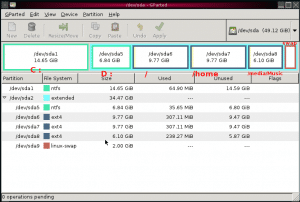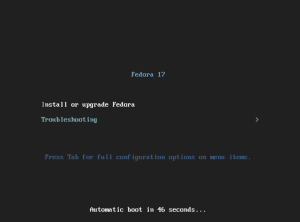● RAID چیست؟
کوتاه شده عبارت Redundant Array of Inexpensive Disks میباشد و کار آن ایجاد یک واحد از مجموع چند هارد دیسک میباشد. در واقع با قرار دادن چند هارد دیسک در کنار هم و پیاده سازی RAID همه هارد دیسکهای ما به یک واحد تبدیل میشوند و سیستم همه آنها را فقط به عنوان یک منبع واحد میبیند که بسته به اینکه چه سطحی از RAID پیاده سازی شده باشد میتواند باعث افزایش کارایی و یا امنیت اطلاعات و یا تلفیقی از این دو شود.
پیاده سازی RAID همچون بسیاری دیگر از تکنولوژی ها هم بصورت سخت افزاری و هم نرم افزاری امکان پذیر است که مسلماً مدل سخت افزاری دارای سرعت و پایداری بیشتری است و مدل نرم افزاری فقط در شرایطی پیشنهاد میشود که با کمبود امکانات و بودجه مواجه هستیم و یا اینکه قرار است بر روی یک سیستم پشتیبان و نه مادر پیاده سازی شود. همیشه با این مساله مخالف بوده ام که سیستمی را که در آن از تکنولوژی RAID استفاده نشده است را یک سرویس دهنده بنامم و به همین دلیل همیشه سعی کردم مشتری را به پیاده سازی حداقل، که همانا پیاده سازی RAID به روش نرم افزاری است قانع کنم. خوشبختانه همزمان با گسترش فرهنگ استفاده از سیستمها در بین مدیران و صاحبان مشاغل و اهمیت اطلاعات و حفظ آن برای این گروه، هزینه پیاده سازی RAID به کمک پیشرفت تکنولوژی روز به روز ارزانتر میشود و هم اکنون با توسعه بیش از پیش این تکنولوژی و کشیده شدن آن به دایره دیسکهای با تکنولوژی ATA حتی شاهد درخواست پیاده سازی این تکنولوژی بر روی سیستمهای رومیزی هستیم! اما فارغ از اینکه RAID بصورت نرم افزاری و یا سخت افزاری پیاده سازی میشود و یا نیاز ما استفاده از هارد دیسکهای SCSI و یا ATA است، تکنولوژی RAID دارای سطوح گوناگون است که در ادامه به ذکر عمده ترین آنها میپردازم:
● RAID۰
ذخیره سازی روی چند دیسک بدون کنترل خطا مزایا و مشخصات : - داده ها به بلوکهایی تبدیل می شوند و هر بلوک در هارد دیسک مجزا ذخیره می شود. - باعث بالا رفتن کارایی سیستم I/O می گردد چرا که بار ترافیکی نقل و انتقالات بین چندین کانال مجزا تقسیم می شود. - بالارفتن کارایی بدلیل وجود کنترلرهای مختلفی که عمل کنترل ترافیک را به عهده می گیرند (افزایش سرعت) - طراحی بسیار ساده ( زیرا مدار محاسبه Parity وجود ندارد ) - عدم پرداختن به محاسبات مربوطه به Parity وکنترل خطا (افزایش سرعت به دلیل عدم پرداختن به محاسبات مربوط به Parity ) معایب : - عدم استفاده از Parity .(هیچ گونه کد تشخیص و تصحیح خطا در این نوع RAID وجود ندارد ). - از کار افتادن یک درایو باعث از دست رفتن کلیه اطلاعات خواهد شد. - عدم کارایی در محیطهای حساس به حفظ داده ها موارد استفاده : - میکس و پردازش تصاویر ویدیویی (میکس و مونتاژ ). - واژه پردازی (نرم افزارهای تایپ و... ) - کارهایی که نیاز به سرعت بالا دارد.
● RAID۱
Backup گیری همزمان داده ها به منظور Mirroring و Duplexing Mirroningکپی برداری هم زمان روی دو درایو Duplexing : زمانی است که یکی از درایوها دچار مشکل شود و درایو سالمی را جایگزین نماییم سپس داده ها را روی درایو سالم کپی کنیم . مزایا و مشخصات : -هنگام سیکل نوشتن , گویی اطلاعات روی یک دیسک نوشته می شود (در صورتیکه عملأ بر روی دو دیسک نوشته می شود . مانند RAID۰ ) ولی عمل خواندن , ازهر دودیسک انجام می شود ( کاهش ترافیک گذرگاه - نوشتن بر روی هر دو دیسک ولی خواندن مجزا ) - قابلیت برگرداندن %۱۰۰ داده ها هنگام بروز مشکل برای یک دیسک . - در نرخ انتقالات داده تغییر محسوسی نداریم. (یعنی وجود دو دیسک تفاوتی با یک دیسک ندارد ) . - در شرایط خاص RAID۱, توانایی تحمل خرابی بیش از یک دیسک را نیز دارد . - ساده ترین طراحی در تکنولوژی RAID (مدار مربوط به Parity وجود ندارد ) معایب : - بیشترین تعداد هارد دیسک در میان انواع RAID (بسته به انتخاب User ) - هزینه بالا
● RAID۲
دارای خاصیت ECC با استفاده از کد همینگمزایا و مشخصات : - تصحیح خطای بسیار سریع - مناسب برای انتقال اطلاعات معایب : - طراحی بسیار یچیده که با صدمه دیدن یک دیسک دچار مشکل می شود . - نامناسب در دید تجاری (تعداد زیاد درایوها ) کد همینگ : یکی از روشهای محاسبه و کنترل خطا در سیستمهای دیجیتال می باشد .انواع روشها برای کنترل ترافیک داده های دیجیتال وجود دارد به عنوان مثال Parity haming code ,… که مجموعه این روشها را ECC می نامند .
RAID۳ :Error Checking and Correcting : انتقال موازی با استفاده از خاصیت Parity مزایا و مشخصات : - سیکل خواندن و نوشتن بسیار سریع . معایب : - طراحی بسیار پیچیده که با صدمه دیدن یک دیسک مجموعه دچار مشکل می شود . کاربرد : - میکس و مونتاژ تصویر - ویرایش تصویر مانند RAID۰
● RAID۴
دیسک های داده مجزا دیسک مربوط به Parity مشترک مزایا و مشخصات : - سیکل خواندن بسیار سریع ( ترافیک کمتر در گذرگاه) معایب : - پیچیدگی بسیار بالا در طراحی مدار کنترلی مشکل در برگرداندن داده ها هنگام بروز اشکال در یک دیسک ( چرا که داده ها روی دیسکها توزیع شده است )
● RAID۵
دیسک های داده مجزا و Parity توزیع شده در دیسکهای Data مزایا و مشخصات : - در این نوع به حداقل ۳ درایو دیسک سخت نیاز داریم . - تک تک بلوک های داده روی دیسک ها نوشته می شوند و Parity مربوط به هر بلوک نیز داخل هارد مربوط ذخیره می گردد. - سیکل خواندن بسیار سریع (ترافیک کمتر در گذرگاه ) - سیکل نوشتن متوسط (محاسبات مربوط به Parity ) - قابلیت و اطمینان بالا (وجود ECC ) معایب : - خرابی در یک دیسک در خروجی تاثیر ندارد. - طراحی پیچیده مدار کنترلی - مشکل در برگرداندن داده ها هنگام بروز اشکال کاربرد : - در سیستمهای Server و بانکهای اطلاعاتی ISPها
● RAID۶
دیسکهای داده ها مجزا با دو Parity توزیع شده مجزا مزایا و مشخصات : - RAID۶ در واقع نسخه پیشرفته RAID۵ می باشد که تصحیح و کنترل خطا را بهبود می بخشد . این ویرایش RAID اطمینان و توانایی بالا در زمینه data storage فراهم می کند . - بهترین انتخاب برای کاربردهای بحرانی و حساس معایب : - طراحی مدار کنترلی بسیار پیشرفته و پیچیده . - سیکل نوشتن بسیار کند ( دوبار محاسبه مربوط به Parity ) - نیاز به N+۲ درایو دیسک سخت . بدلیل دارا بودن حالت Parity دو بعدی . ( N تعداد دیسکهای سخت در حالت معمولی ) - ادغام اطمینان بالا با قابلیت بالا
● RAID۷
نقل وانتقال بهینه شده غیر همزمان به منظوردستیابی به نرخ انتقال بسیار سریع مزایا و مشخصات : - نقل و انتقال غیر همزمان و دارای کنترلگرهای مستقل. - درایو مجزا برای ذخیره کردن اطلاعات مربوط بهParity - برخورداری از سیستم Open System و استفاده از گذرگاهSCSI - گذرگاه Cache داخلی با سرعت بالا (X-bus ) - دیسک های خواندن و نوشتن از امکان Choching استفاده میکنند. - تکنولوژی مدار تولید Parity تا حدودی با سایر انواع Raid تفاوت دارد . -امکان Hot Swaping Open system : به سیستمی اطلاق می شود که قابلیت سازگاری با سخت افزارها و نرم افزارهای مختلف را داشته باشد و امکان کارکردن در سیستمهای مختلف را به راحتی داشته باشد .
● RAID۱۰
این Raid حداقل به ۴ دستگاه هاردیسک نیاز دارد مزایا و مشخصات : - عمل تکه تکه کردن بلوکهای داده همانند Raid۱ انجام می پذیرد . - تصحیح و کنترل خطا نیز مانند Raid۲ می باشد . - نرخ انتقال بالا - در شرایط معین , امکان تحمل خرابی چند دیسک در این نوع RAID وجود دارد . معایب : - بسیار گران قیمت - منبع تغذیه حتمأ باید متصل به ups باشد . - جابجایی درایوها باید به صورت موازی انجام گیرد . - سیستمهای Server و بانکهای اطلاعاتی .
● RAID۵۳
نرخ انتقال بالا همراه با قابلیت انتقال مناسب مشخصات و مزایا : - این آرایه RAID حداقل به ۵ دستگاه دیسک سخت نیاز دارد . - RAID۵۳ در واقع باید RAID۰۳ نامیده شود زیرا عمل Striping آن همانند RAID۰ بوده و Segment بندی آن نیز مانند RAID۳ می باشد. - تحمل خطای آن مانند RAID۳ می باشد. - نسبت به RAID۳ دارای نرخ انتقال بسیار بهتری می باشد. معایب : - قیمت بالا - همه دیسک ها باید با همدیگر سنکرون شوند که انتخاب نوع و مدل درایو را محدود می سازد . - Stripe کردن در سطح بایتها نهایتأ در محاسبه ظرفیت فرمت شده تأثیر منفی می گذارد .
● RAID ۰+۱
▪ نرخ انتقال داده بهینه مزایا و مشخصات : - حداقل به ۴ دستگاه هاردیسک نیاز دارد . - RAID ۰+۱ به عنوان آرایه آینه ای نیز معروف است با این تفاوت که قطعات داده ها یا Segment ها طبق استراتژی RAID۰ ایجاد شده اند . - تحمل خطای این نوع آرایه مانند RAID۵ می باشد . - نرخ انتقال بالا . - بهترین انتخاب برای سیستمهایی که به کارایی بالا بدون توجه به حداکثر اطمینان نیاز داشته باشند . معایب : - RAID ۰+۱ نباید با RAID۱۰ اشتباه گرفته شود . کوچکترین مشکل در عملکرد یک درایو , آرایه را به مدل RAID۰ تبدیل خواهد کرد . - قیمت بسیار بالا - جابجایی درایوها باید به صورت موازی انجام گیرد . کاربرد : - پردازشهای تصویری و fileserever های عمومی .
▪ نتیجه گیری : همانطور که مشخص شد ، استفاده ازRAID برای مقاصد معین می باشد و در کاربردهای عادی و روزمره کارایی چشمگیری را به سیستم PC اضافه نمی کند . به عنوان مثال امکان استفاده از CD-ROM و Rewriter روی این کانکتورها وجود ندارد . بنابراین هنگام استفاده از RAID ابتدا هدف و مورد استفاده خود را مشخص کنید سپس RAID مناسب را انتخاب نمایید.
- ۰ نظر
- ۱۰ مهر ۹۲ ، ۱۶:۱۰