How do I change hostname under Linux operating system?
You need to use the hostname command. It is used to either set or display the current host or domain name of the system. The hostname is used by many of the networking programs (such as sendmail, Apache servers) to identify the machine.
Display Hostname
Type the following command:
hostname
Sample ouputs:
server.nixcraft.net.in
Step # 1: Change Hostname
You need to update two files:
- Linux Distribution specific file. Edit appropriate file as per your distribution as follows.
- /etc/hosts
Redhat / CentOS / Fedora: Change Hostname
Edit /etc/sysconfig/network, enter:
vi /etc/sysconfig/network
Set HOSTNAME=newhost.example.com, enter:
HOSTNAME=server2.nixcraft.com
Save and close the file. Type the following command:
hostname server2.nixcraft.com
hostname
Now, proceed to step # 2.
Debian / Ubuntu: Change Hostname
Edit, /etc/hostname file, enter:
vi /etc/hostname
Delete old name and add new name:
server2.nixcraft.com
Save and close the file. Type the following command:
hostname server2.nixcraft.com
hostname
Now, proceed to step # 2.
Slackware: Change Hostname
Edit /etc/HOSTNAME, enter:
vi /etc/HOSTNAME
Delete old name and add new one:
server2.nixcraft.com
Save and close the file. Type the following command:
hostname server2.nixcraft.com
hostname
Now, proceed to step # 2.
Suse / OpenSuse: Change Hostname
Edit /etc/HOSTNAME, enter:
Delete old name and add new one:
server2.nixcraft.com
Save and close the file. Type the following command:
hostname server2.nixcraft.com
hostname
Now, proceed to step # 2.
Step #2: Update /etc/hosts
Now, you need to edit /etc/hosts file, enteR:
vi /etc/hosts
Change all old hostname with newer one.

![[Mother Board] [Mother Board]](http://static.thegeekstuff.com/wp-content/uploads/2008/10/motherboard-300x225.jpg)
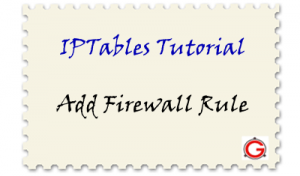 This article explains how to add iptables firewall rules using the “iptables -A” (append) command.
This article explains how to add iptables firewall rules using the “iptables -A” (append) command.



















